We've created easy-to-follow IPTV installation guides for your favorite devices.
Our IPTV subscription is compatible with a wide range of devices that support app downloads, including Smart TVs, smartphones, tablets, MAG Boxes, PCs, Macbooks, Apple TVs, Android TVs, and more. We've prepared device-specific tutorials to simplify the installation of your Hakuna subscription on your device.

Smart TV (Samsung & LG)
1- Download the IPTV Smarters Pro app from the APP store, enter IPTV Smarters in the APP store search and it will appear.

2- Choose to connect with XTREAM codes API to avoid entering all m3u files.
3- Enter your emailed login details and press ADD USER to connect.

1. Open the App Store on your device and search for Vu Player Pro.
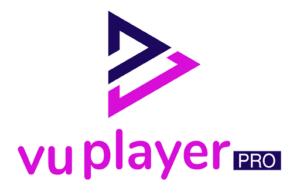
2. Within the Vu Player Pro app, go to the settings or profile section, You will find your Mac Address and Device Code displayed within the app.

3. Now go to the website: https://vuplayer.pro/login
and enter the Mac address (Device ID) and the device key (Device Key).
4. Select the M3u link or Xtream code to upload your data. The data will be sent to your email address.
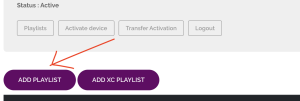
5. Restart your app and enjoy!
1. Open the App Store on your device and search for IBO Player.

2. Now open the app and activate it using the device ID and device key on the website provided in the app.

3. Now go to the website and enter the Mac address (Device ID) and the device key (Device Key).
4. Select the M3u link or Xtream code to upload your data. The data will be sent to your email address.

5. Restart your app and enjoy!
1. Install Set TV from the App Store on your Smart TV.

2. Open the IPTV Player app and put a checkmark under the MAC address displayed on the screen.
3. Go to the SetIPTV activation page and enter your MAC address.
https://setsysteme.com/set.app
4. Enter the MAC address and click the pound icon to confirm.
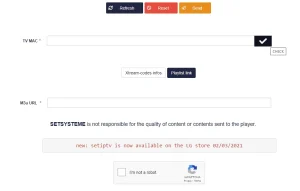
5. After verification, enter the M3U URL associated with your IPTV provider.
6. Then click Submit to download the M3U URL to your device.
7. Relaunch the app and stream videos from your IPTV provider.
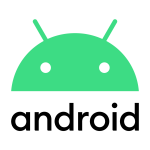
Android TV, Android Smartphone, Android Box...
Televizo is a freemium app, meaning you can use it for free. However, the free version does include ads and has some limited functionalities. But don’t worry, even with the free version, you can still enjoy watching content and casting to your TV with Chromecast.
P.S. The premium version of the app costs only 10 euros for a lifetime activation.
1. Open your Play Store and search for Televizo – IPTV player.

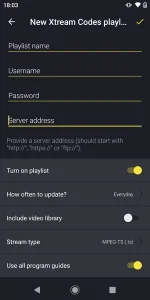
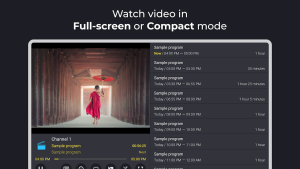
1. Open your Play Store and search for XCIPTV PLAYER.
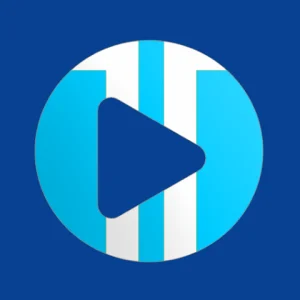
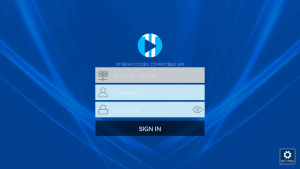
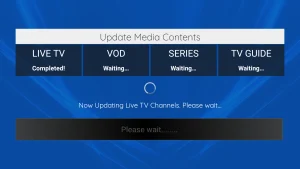

1. Open the Play Store on your device and search for Vu Player Pro.
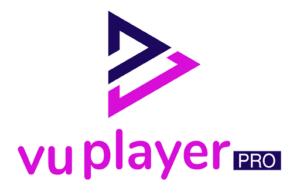
2. Within the Vu Player Pro app, go to the settings or profile section, You will find your Mac Address and Device Code displayed within the app.

3. Now go to the website: https://vuplayer.pro/login
and enter the Mac address (Device ID) and the device key (Device Key).
4. Select the M3u link or Xtream code to upload your data. The data will be sent to your email address.
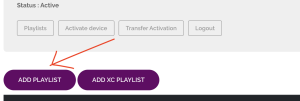
5. Restart your app and enjoy!
1. Open the Play Store on your Android device and search for IBO Player.

2. Now open the app and activate it using the device ID and device key on the website provided in the app.

3. Now go to the website and enter the Mac address (Device ID) and the device key (Device Key).
4. Select the M3u link or Xtream code to upload your data. The data will be sent to your email address.

5. Restart your app and enjoy!
1. Open your Play Store and search for TiviMate IPTV Player.

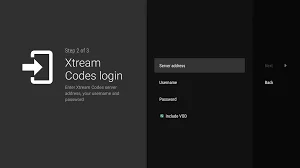

iOS: Apple TV, iPhone, iPad...
1- Download the iptv smarters pro app from the APP store, enter iptv smarters in the APP store search and it will appear.

2- Choose to connect with XTREAM codes API to avoid entering all m3u files.
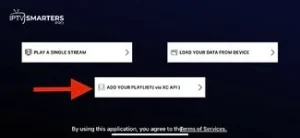
3- Enter your login details and press ADD USER to connect.
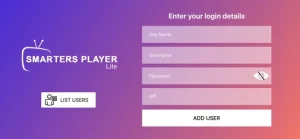
1. Open the App Store on your device and search for Vu Player Pro.
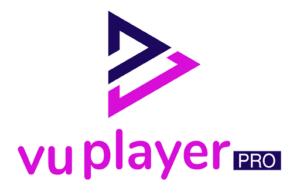
2. Within the Vu Player Pro app, go to the settings or profile section, You will find your Mac Address and Device Code displayed within the app.

3. Now go to the website: https://vuplayer.pro/login
and enter the Mac address (Device ID) and the device key (Device Key).
4. Select the M3u link or Xtream code to upload your data. The data will be sent to your email address.
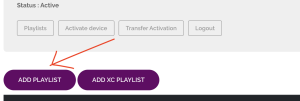
5. Restart your app and enjoy!
1. Open the App Store on your device and search for IBO Player.

2. Now open the app and activate it using the device ID and device key on the website provided in the app.

3. Now go to the website and enter the Mac address (Device ID) and the device key (Device Key).
4. Select the M3u link or Xtream code to upload your data. The data will be sent to your email address.

5. Restart your app and enjoy!

PC Windows, Macbook..
1- Open your Chrome, Firefox or Apple Safari browser and go to this link: https://www.iptvsmarters.com/#downloads
2- Depending on your PC (Mac, Windows, etc.), click “Download” and wait for the download to complete. Then install the app.
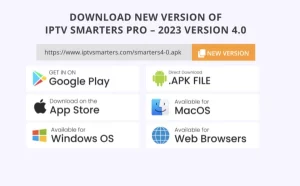
3- Enter your emailed login details and press ADD USER to connect.

1- Open your Chrome, Firefox or Apple Safari browser and go to this link: https://iptvstreamplayer.com/
2- Depending on your PC (Mac, Windows, etc.), click “Download” and wait for the download to complete. Then install the app.
3- Now open the app and click on “Log in with a new user account”.
4- Enter your login details and press Login to connect.
1. Open the App Store on your device and search for Vu Player Pro, or download directly from the Vu Player pro website.
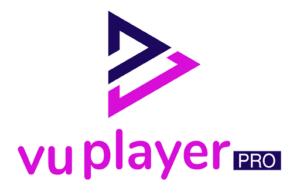
2. Within the Vu Player Pro app, go to the settings or profile section, You will find your Mac Address and Device Code displayed within the app.

3. Now go to the website: https://vuplayer.pro/login
and enter the Mac address (Device ID) and the device key (Device Key).
4. Select the M3u link or Xtream code to upload your data. The data will be sent to your email address.
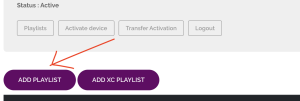
5. Restart your app and enjoy!
Amazon Fire Stick

1. We first install the Downloader app
This app will help you download IPTV Smarter on FireStick (because browser downloads are not allowed).
2. click on the Search > Search Option on the FireStick home screen
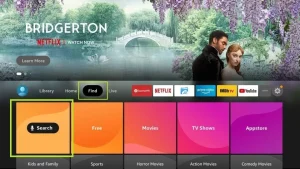
3. Enter the name of the application (this is Downloader)
click on the Downloader option when displayed in search results
Choose the one Downloader icon on the following screen and download and install the app.
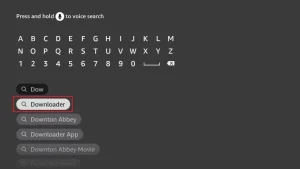
4. After installing the downloader app, return to the FireStick home screen
Click in the menu bar Settings.
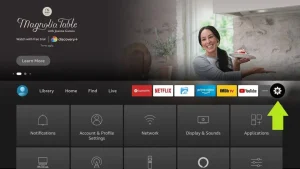
5. In Settings, select the option My Fire TV.
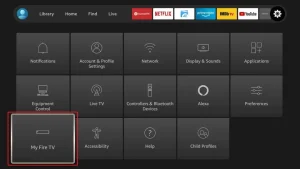
6. When the following options appear on the next screen, click Developer options
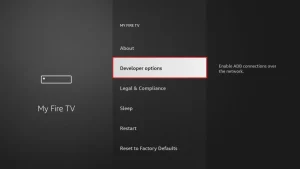
7. click on Install from unknown applications.
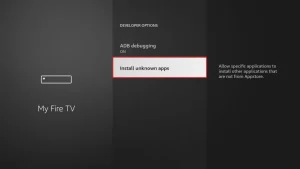
8. click on Downloader to change the status to ON
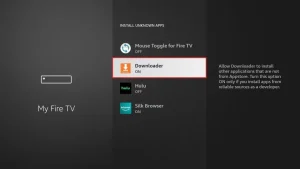
You have now configured the FireStick settings so that the installation of IPTV smarters and other third-party apps is possible. Follow the steps below:
9. You can now do that Downloader app
When you first launch this application, you will see a series of prompts. Ignore these until you see the following screen
In this screen you need to click on the URL text box on the right side (make sure Home page option is selected in the left menu) where it says ‘http://’
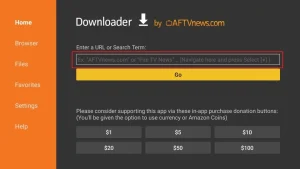
10. In this window, enter the following path: https://www.firesticktricks.com/smarter
click on GO
11. Wait a minute or two for the IPTV Smarter to download on your FireStick.
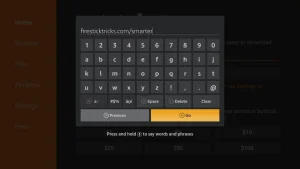
12. When the download is complete, the downloader app will run the APK file and the installation will begin.
click on Install
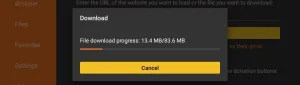
13. Wait for the installation to complete.
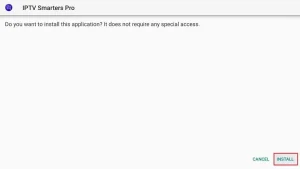
14. The installation is completed with this App installed Report
You can now click OPEN and get started with IPTV Smarters
I recommend choosing DONE so you can first delete the APK file to save storage space on FireStick.
15. Choose to connect with XTREAM codes API to avoid entering all m3u files.
16- Enter your emailed login details and press ADD USER to connect.

1. We first install the Downloader app
This app will help you to download IBO Player on FireStick (because browser downloads are not allowed).
2. click on the Search > Search Option on the FireStick home screen
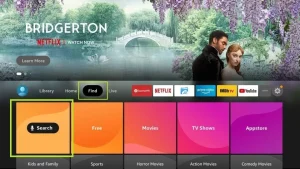
3. Enter the name of the application (this is Downloader)
click on the Downloader option when displayed in search results
Choose the one Downloader icon on the following screen and download and install the app.
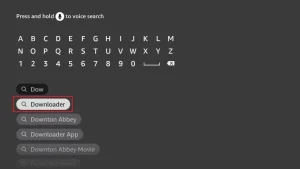
4. After installing the downloader app, return to the FireStick home screen
Click in the menu bar Settings.
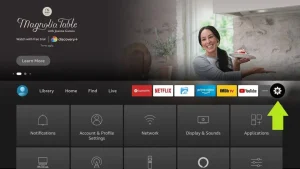
5. In Settings, select the option My Fire TV.
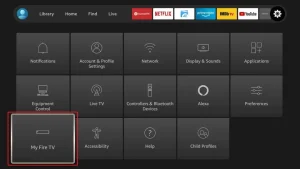
6. When the following options appear on the next screen, click Developer options
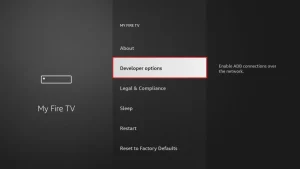
7. click on Install from unknown applications.
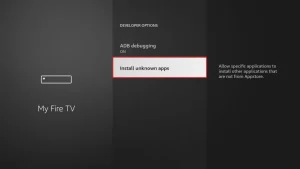
8. click on Downloader to change the status to ON
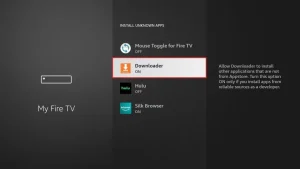
You have now configured the FireStick settings so that the installation of IBO Player and other third-party apps is possible. Follow the steps below:
9. You can now do that Downloader app
When you first launch this application, you will see a series of prompts. Ignore these until you see the following screen
In this screen, you need to click on the URL text box on the right side (make sure Home page option is selected in the left menu) where it says ‘http://’
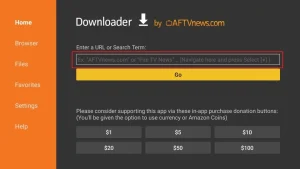
10. In this window, enter the following path: https://ibodesk.com/media.apk
click on GO
11. Wait a minute or two for the Ibo Player to download on your FireStick.
12. When the download is complete, the downloader app will run the APK file and the installation will begin.
click on Install
13. Wait for the installation to complete.
14. The installation is completed with this App installed Report
You can now click OPEN and get started with IBO Player
I recommend choosing DONE so you can first delete the APK file to save storage space on FireStick.
15. Now open the app and activate it using the device ID and device key on the website provided in the app

16. Use any browser on your smartphone/PC to visit the IBO Player website.
17. Select the M3u link or Xtream code to upload your data. The data will be sent to your email address.

18. Select Send and you are ready to stream the content to your IBO Player.

Mag, Formuler Z..
1. Go to the back of your Formuler Z where the Mac ID is indicated.

2. Make sure you provide us with the Mac ID when ordering your package. Mac ID usually starts with 00:1A…
You can also find it on the MyTvOnline app.
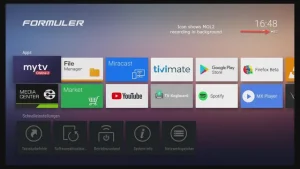
3. Once we receive your order with the Mac ID, we will send you the portal URL. Make sure to enter the portal URL in the MyTvOnline app (no username or password required).
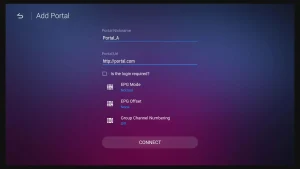
1. Go to the back of your Mag where the Mac ID (Or Mac Address) is indicated.
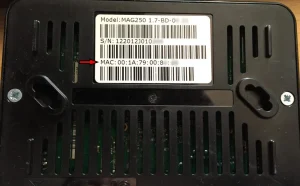
2. Make sure you provide us with the Mac ID when ordering your package. The Mac ID usually starts with 00:1A….
3. Go to Settings, then System Settings, then Servers, Then Portal.
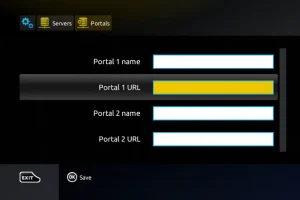
4. Enter the portal URL that we emailed you.
After completing all the above steps, press “EXIT” on the remote twice to restart the gate. Now everything is ready to watch live TV…
